How to Send Google Drive File as Email Attachment (Easiest Way)
Sharing files through Google Drive or Dropbox is convenient—until your recipient runs into problems. Maybe their company blocks cloud links. Maybe the shared link requires login. Or maybe they just want the file directly in their inbox as an email attachment.
Why not just share the link?
While cloud storage is great for collaboration, links can be inconvenient for many recipients:
- Blocked links – Some companies or organizations restrict Google Drive or Dropbox.
- Permission issues – You forgot to set “anyone with the link can view,” and now the recipient can’t access the file.
- Extra steps – Your recipient has to click through, download manually, and sometimes even log in.
Attachments, on the other hand, are universal. Open the email, click download, done.
SendSplit: The easiest way to send Google Drive file as attachment
With SendSplit, you can turn any cloud link into a real email attachment. Here’s how it works:
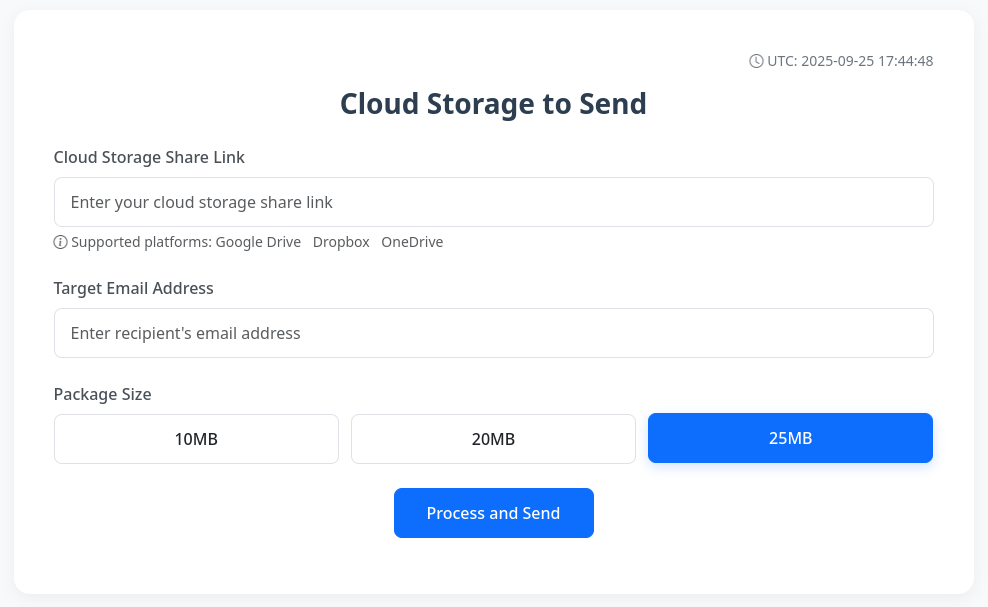
- Copy your Google Drive or Dropbox link (up to 200MB file size).
- Paste it into SendSplit.
- Enter the recipient’s email address.
- Click send.
That’s it. SendSplit automatically downloads the file from your cloud storage and re-sends it as a true email attachment.
Your recipient will receive a normal email with the file attached—just like you had uploaded it yourself.
Benefits of using SendSplit
- No cloud access required – Recipients don’t need Google Drive, Dropbox, or any other service.
- Universal access – Works with any email client.
- Simple and fast – No sign-ins, no permissions, no expired links.
- Supports multiple cloud services – Google Drive, Dropbox, and more.
Perfect for business and personal use
- Business professionals: Send documents to clients who can’t open cloud links.
- Teachers & students: Share assignments as direct attachments.
- Friends & family: Avoid confusion—just send the file as an email attachment.
FAQ: Sending Google Drive and Dropbox Files as Attachments
1. How can I send Google Drive file as email attachment instead of link?
Use SendSplit. Just paste your Google Drive link, and the service will deliver it to your recipient as a real attachment.
2. Can I send Dropbox file as attachment?
Yes. SendSplit also works with Dropbox links. Instead of sharing a link, the recipient will get the file directly in their inbox.
3. What is the maximum file size I can send?
Currently, SendSplit supports files up to 200MB.
4. Do recipients need a Google or Dropbox account?
No. That’s the beauty of SendSplit. Your recipients don’t need any cloud account—they just receive a normal attachment.
5. Can I use this to send files to clients or businesses with strict firewalls?
Absolutely. Since the file is delivered as an email attachment, your recipient won’t need to click any blocked external links.
👉 Try it today at sendsplit.com/cloud-storage-to-send and make sending cloud files as attachments effortless.